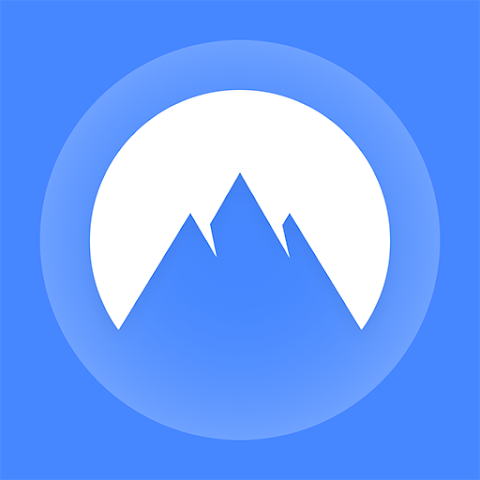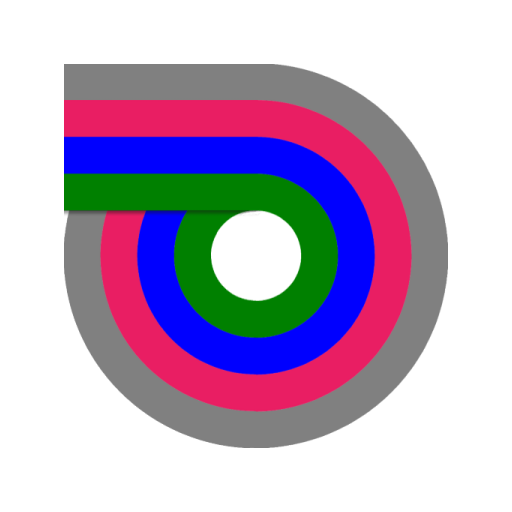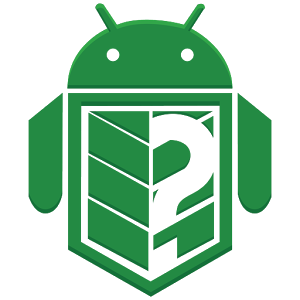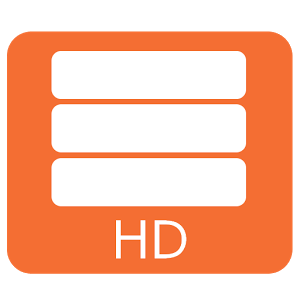USB Media Explorer (UME), formerly known as Nexus Media Importer, allows you to stream and transfer music, video, photos and documents from a USB flash drive or card reader connected to your Nexus device (5, 5X, 6, 6P, 7G1, 7G2, 9, 10) or other Android 4.0+ devices with USB Host support.
Requires the following hardware:
1. An Android 4.0+ device. Please try the free "USB Photo Viewer" first if you do not have a Nexus device. Due to hardware limitations, the Nexus 4 is not supported.
2. An USB OTG (On-The-Go) cable. Costs range from $1-10 USD, see screenshots for examples.
3. An USB Flash Drive or USB Card Reader with a flash memory card inserted, see screenshots for examples. Please see the FAQ on our website if you are trying to connect an external hard drive or other device.
IMPORTANT: To use UME offline, you will have to activate the license by opening it online after installing.
To use:
-If you are using an card reader, put the flash memory card in the reader first.
-Attach your USB device to the OTG cable.
-Attach the OTG cable to the Nexus or other device.
-The application should launch automatically.
-The File Manager tab can be used to manage and transfer files.
-Use the Connect screen to determine the viewed device and the destination device for the Copy/Move operations.
-The navigation menu to change between Photos, Videos, Document and the File Manager can be accessed by the three lines in the upper left hand corner.
Support:
-If you have an issue, you can tap "Homesoft" from the About screen for e-mail support.
-Currently, most USB Mass Storage devices are supported. Due to the mind boggling number of USB devices available it is not 100% If you contact us, we may be able to support your device in a future release. If you have doubts, try the free "Nexus Photo Viewer" first.
Technical Notes:
-1. A few people have reported issues with UME opening on startup. You can set "Launch Automatically" to "Never" in UME Settings.
-DOES NOT REQUIRE ROOT! Rooting may void your device's warranty.
-Hard Drives. It is strongly recommended that you use external power when connecting a hard drive to a tablet. Please see the troubleshooting guide on my web site for more information. Do not connect an unpowered hard drive to a phone!
-This is a media streamer. Media types not natively supported by Android will require third party software. There are many excellent free and paid apps. in the Play market.
-The internal music player only plays formats natively supported by Android. WMA files are not supported, but can be copied locally for use with another player.
-Nexus 10 users it appears the internal Android video player is broken in Android 5.x (Lollipop) please use one of the external players listed above.
See the FAQ on the Developer's Website link for an overview of the permissions.
Screenshots
[appbox googleplay com.homeysoft.nexususb.importer]
Download Links:
USB Media Explorer (UME), formerly known as Nexus Media Importer, allows you to stream and transfer music, video, photos and documents from a USB flash drive or card reader connected to your Nexus device (5, 5X, 6, 6P, 7G1, 7G2, 9, 10) or other Android 4.0+ devices with USB Host support.
Requires the following hardware:
1. An Android 4.0+ device. Please try the free "USB Photo Viewer" first if you do not have a Nexus device. Due to hardware limitations, the Nexus 4 is not supported.
2. An USB OTG (On-The-Go) cable. Costs range from $1-10 USD, see screenshots for examples.
3. An USB Flash Drive or USB Card Reader with a flash memory card inserted, see screenshots for examples. Please see the FAQ on our website if you are trying to connect an external hard drive or other device.
IMPORTANT: To use UME offline, you will have to activate the license by opening it online after installing.
To use:
-If you are using an card reader, put the flash memory card in the reader first.
-Attach your USB device to the OTG cable.
-Attach the OTG cable to the Nexus or other device.
-The application should launch automatically.
-The File Manager tab can be used to manage and transfer files.
-Use the Connect screen to determine the viewed device and the destination device for the Copy/Move operations.
-The navigation menu to change between Photos, Videos, Document and the File Manager can be accessed by the three lines in the upper left hand corner.
Support:
-If you have an issue, you can tap "Homesoft" from the About screen for e-mail support.
-Currently, most USB Mass Storage devices are supported. Due to the mind boggling number of USB devices available it is not 100% If you contact us, we may be able to support your device in a future release. If you have doubts, try the free "Nexus Photo Viewer" first.
Technical Notes:
-1. A few people have reported issues with UME opening on startup. You can set "Launch Automatically" to "Never" in UME Settings.
-DOES NOT REQUIRE ROOT! Rooting may void your device's warranty.
-Hard Drives. It is strongly recommended that you use external power when connecting a hard drive to a tablet. Please see the troubleshooting guide on my web site for more information. Do not connect an unpowered hard drive to a phone!
-This is a media streamer. Media types not natively supported by Android will require third party software. There are many excellent free and paid apps. in the Play market.
-The internal music player only plays formats natively supported by Android. WMA files are not supported, but can be copied locally for use with another player.
-Nexus 10 users it appears the internal Android video player is broken in Android 5.x (Lollipop) please use one of the external players listed above.
See the FAQ on the Developer's Website link for an overview of the permissions.
Screenshots
[appbox googleplay com.homeysoft.nexususb.importer]
Download Links:
USB Media Explorer v10.3.0 [Paid] / Mirror
USB Media Explorer v9.0.10 [Paid] / Mirror / Mirror

| Name | USB Media Explorer |
|---|---|
| Publisher | Homesoft LLC |
| Genre | Tools |
| Version | |
| Update | 24/04/2024 |
| Get it On | Play Store |

USB Media Explorer (UME), formerly known as Nexus Media Importer, allows you to stream and transfer music, video, photos and documents from a USB flash drive or card reader connected to your Nexus device (5, 5X, 6, 6P, 7G1, 7G2, 9, 10) or other Android 4.0+ devices with USB Host support.
Requires the following hardware:
1. An Android 4.0+ device. Please try the free “USB Photo Viewer” first if you do not have a Nexus device. Due to hardware limitations, the Nexus 4 is not supported.
2. An USB OTG (On-The-Go) cable. Costs range from $1-10 USD, see screenshots for examples.
3. An USB Flash Drive or USB Card Reader with a flash memory card inserted, see screenshots for examples. Please see the FAQ on our website if you are trying to connect an external hard drive or other device.
IMPORTANT: To use UME offline, you will have to activate the license by opening it online after installing.
To use:
-If you are using an card reader, put the flash memory card in the reader first.
-Attach your USB device to the OTG cable.
-Attach the OTG cable to the Nexus or other device.
-The application should launch automatically.
-The File Manager tab can be used to manage and transfer files.
-Use the Connect screen to determine the viewed device and the destination device for the Copy/Move operations.
-The navigation menu to change between Photos, Videos, Document and the File Manager can be accessed by the three lines in the upper left hand corner.
Support:
-If you have an issue, you can tap “Homesoft” from the About screen for e-mail support.
-Currently, most USB Mass Storage devices are supported. Due to the mind boggling number of USB devices available it is not 100% If you contact us, we may be able to support your device in a future release. If you have doubts, try the free “Nexus Photo Viewer” first.
Technical Notes:
-1. A few people have reported issues with UME opening on startup. You can set “Launch Automatically” to “Never” in UME Settings.
-DOES NOT REQUIRE ROOT! Rooting may void your device’s warranty.
-Hard Drives. It is strongly recommended that you use external power when connecting a hard drive to a tablet. Please see the troubleshooting guide on my web site for more information. Do not connect an unpowered hard drive to a phone!
-This is a media streamer. Media types not natively supported by Android will require third party software. There are many excellent free and paid apps. in the Play market.
-The internal music player only plays formats natively supported by Android. WMA files are not supported, but can be copied locally for use with another player.
-Nexus 10 users it appears the internal Android video player is broken in Android 5.x (Lollipop) please use one of the external players listed above.
See the FAQ on the Developer’s Website link for an overview of the permissions.
Screenshots
Download Links: