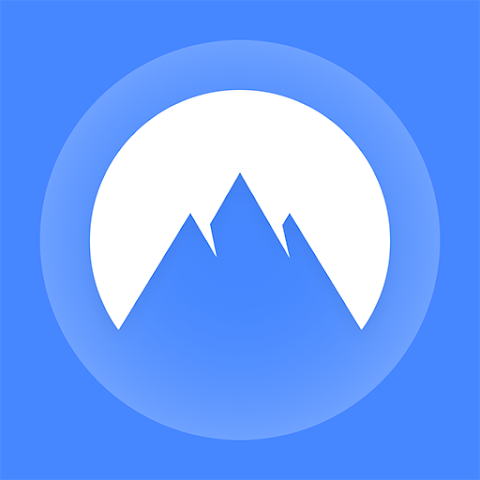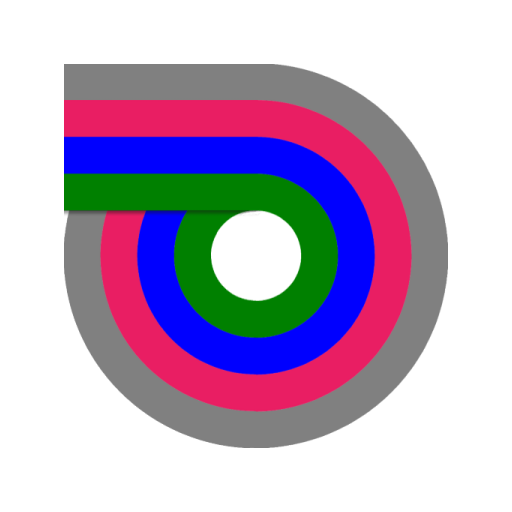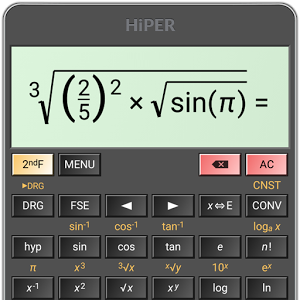Easy, reliable and handy uninstaller tool for your android phone. Free up storage by deleting apps and unused APK files.
Features:
Recycle Bin to reinstall deleted apps
App History for reinstall deleted apps
Scan memory to remove unused APK files
User Installed and System Apps
Search Installed Apps and System Apps
Sort by Large-small size, name and latest installation time.
Multiple or single app removal with confirmation
Suggest venerability of apps
Open apps or review any app on play store
Night mode view
Delete App in phone memory
Uninstall App, Remove apps, Delete Apps
Description
Safe Uninstaller is tool for deletion of unused applications to get more space available. It allow multiple app deletion on single button click.
The additional details of application size such as code, cache and data will help you decide on uninstallation. You can also reinstall deleted apps from recycle bin.
'Scan unused apk' will search apk's all over your phone and memory card. You can choose to delete apk files. Recycle bin will store all deleted apps for a quicker installation again without need to download from google play.
Frequently Asked Questions
Q: How to uninstall single or multiple apps?
Check the apps that you want to uninstall and click on uninstall button at bottom. You can also uninstall individual app by clicking delete icon.
Q: Why can't I see uninstall option on system apps?
System apps are pre installed on phone by manufacturer. It can't be uninstalled but you can reduce memory by clicking on system app -> Storage -> Clear Data.
Q: I see 'Safe Uninstaller' icon on notification bar all the time. How can I remove it?
You can disabled by unchecking on 'Always Show on Notification Window'
Q: Why does uninstalled app goes to Recycle folder instead of clean uninstall?
You have option to backup apk file to Recycle Bin in order to avoid accidental uninstallation. You can alway enable or disable option from Menu -> Settings option.
Q: What is 'Scan Unused APK' used for?
This option search all the unused apk files on your file system. You can remove any unused apk file that you do not wish to store to get more free space.
Q: What is night mode?
App allow dark graphics for night viewing which is easier to read for human eyes. Auto option will automatically set night mode based on current time.
Q: How does Uninstall History works?
You can see reference to app uninstalled using this application and respective dates. You can reinstall any app from app store directly.
Q: Why can't I see some of the app installed on my phone?
You can press on 'Reload Apps' button under menu to load fresh installed app
What's New
Easy, reliable and handy uninstaller tool for your android phone. Free up storage by deleting apps and unused APK files.
Features:
Recycle Bin to reinstall deleted apps
App History for reinstall deleted apps
Scan memory to remove unused APK files
User Installed and System Apps
Search Installed Apps and System Apps
Sort by Large-small size, name and latest installation time.
Multiple or single app removal with confirmation
Suggest venerability of apps
Open apps or review any app on play store
Night mode view
Delete App in phone memory
Uninstall App, Remove apps, Delete Apps
Description
Safe Uninstaller is tool for deletion of unused applications to get more space available. It allow multiple app deletion on single button click.
The additional details of application size such as code, cache and data will help you decide on uninstallation. You can also reinstall deleted apps from recycle bin.
'Scan unused apk' will search apk's all over your phone and memory card. You can choose to delete apk files. Recycle bin will store all deleted apps for a quicker installation again without need to download from google play.
Frequently Asked Questions
Q: How to uninstall single or multiple apps?
Check the apps that you want to uninstall and click on uninstall button at bottom. You can also uninstall individual app by clicking delete icon.
Q: Why can't I see uninstall option on system apps?
System apps are pre installed on phone by manufacturer. It can't be uninstalled but you can reduce memory by clicking on system app -> Storage -> Clear Data.
Q: I see 'Safe Uninstaller' icon on notification bar all the time. How can I remove it?
You can disabled by unchecking on 'Always Show on Notification Window'
Q: Why does uninstalled app goes to Recycle folder instead of clean uninstall?
You have option to backup apk file to Recycle Bin in order to avoid accidental uninstallation. You can alway enable or disable option from Menu -> Settings option.
Q: What is 'Scan Unused APK' used for?
This option search all the unused apk files on your file system. You can remove any unused apk file that you do not wish to store to get more free space.
Q: What is night mode?
App allow dark graphics for night viewing which is easier to read for human eyes. Auto option will automatically set night mode based on current time.
Q: How does Uninstall History works?
You can see reference to app uninstalled using this application and respective dates. You can reinstall any app from app store directly.
Q: Why can't I see some of the app installed on my phone?
You can press on 'Reload Apps' button under menu to load fresh installed app
What's New
Screenshots
[appbox googleplay uninstall.apps.uninstaller&hl=en]
Download Links
Safe Uninstaller Premium app deleter v1.1 APK /AlternativeLink /AlternativeLink

Safe Uninstaller Premium app deleter v1.1 [Latest]
v| Name | |
|---|---|
| Publisher | |
| Genre | Tools |
| Version | |
| Update | 24/04/2024 |
| Get it On | Play Store |

Easy, reliable and handy uninstaller tool for your android phone. Free up storage by deleting apps and unused APK files.
Features:
Recycle Bin to reinstall deleted apps
App History for reinstall deleted apps
Scan memory to remove unused APK files
User Installed and System Apps
Search Installed Apps and System Apps
Sort by Large-small size, name and latest installation time.
Multiple or single app removal with confirmation
Suggest venerability of apps
Open apps or review any app on play store
Night mode view
Delete App in phone memory
Uninstall App, Remove apps, Delete Apps
Description
Safe Uninstaller is tool for deletion of unused applications to get more space available. It allow multiple app deletion on single button click.
The additional details of application size such as code, cache and data will help you decide on uninstallation. You can also reinstall deleted apps from recycle bin.
‘Scan unused apk’ will search apk’s all over your phone and memory card. You can choose to delete apk files. Recycle bin will store all deleted apps for a quicker installation again without need to download from google play.
Frequently Asked Questions
Q: How to uninstall single or multiple apps?
Check the apps that you want to uninstall and click on uninstall button at bottom. You can also uninstall individual app by clicking delete icon.
Q: Why can’t I see uninstall option on system apps?
System apps are pre installed on phone by manufacturer. It can’t be uninstalled but you can reduce memory by clicking on system app -> Storage -> Clear Data.
Q: I see ‘Safe Uninstaller’ icon on notification bar all the time. How can I remove it?
You can disabled by unchecking on ‘Always Show on Notification Window’
Q: Why does uninstalled app goes to Recycle folder instead of clean uninstall?
You have option to backup apk file to Recycle Bin in order to avoid accidental uninstallation. You can alway enable or disable option from Menu -> Settings option.
Q: What is ‘Scan Unused APK’ used for?
This option search all the unused apk files on your file system. You can remove any unused apk file that you do not wish to store to get more free space.
Q: What is night mode?
App allow dark graphics for night viewing which is easier to read for human eyes. Auto option will automatically set night mode based on current time.
Q: How does Uninstall History works?
You can see reference to app uninstalled using this application and respective dates. You can reinstall any app from app store directly.
Q: Why can’t I see some of the app installed on my phone?
You can press on ‘Reload Apps’ button under menu to load fresh installed app
What’s New
- Remove User App, System App
- Device security check from app permission
- Delete duplicate files, whatsapp files
- Clean RAM, Remove Junk files
- Accurate app size (code, cache, data)
- View hidden applications
- Sort by name, size and installation date
- Find unused APK file from SD card and remove it
- Notification for uninstall when memory goes low
- uninstallation history and option to reinstall
Screenshots
Download Links
Safe Uninstaller Premium app deleter v1.1 APK /AlternativeLink /AlternativeLink