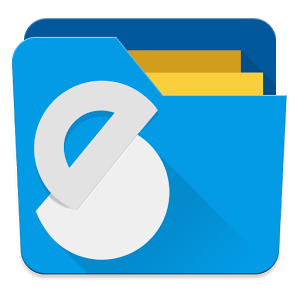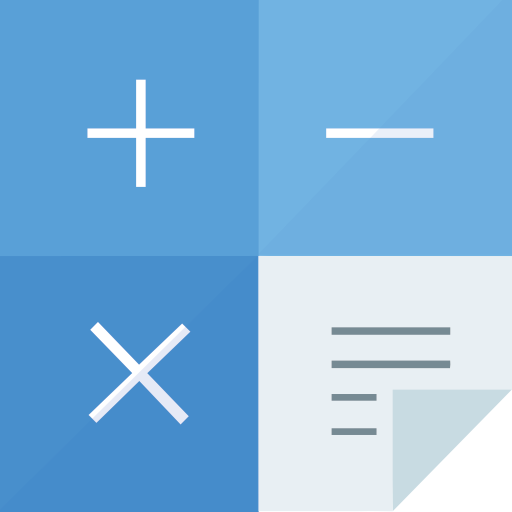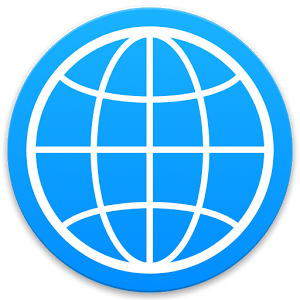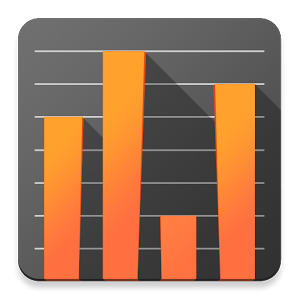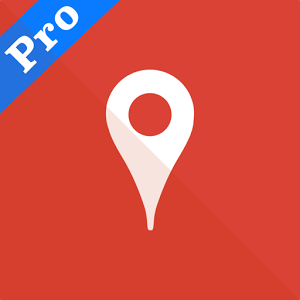LocalPrint
LocalPrint allows you to print from your Android device without using any kind of cloud service! All data stays within your local network all the time. For technical reasons, this app can't work on all printers (see below). If your printer is not supported, a bad review doesn't make much sense.
On Android versions > 4.4 (Kitkat), you have to start the print service manually after installing. Just start the app, tap on the "Service settings" icon, and set "zenofx.com LocalPrint" to "On".
On Android versions > 4.4 (Kitkat), LocalPrint integrates smoothly into the print menu. On older versions of Android, please use the "Share" feature offered by many apps and choose "LocalPrint". LocalPrint also brings its own file browser.
• Which printers are supported?
Most modern printers with one of the following characteristics are supported :
• Printers capable of PDF printing. This applies to most office printers (e.g. by HP) and most AirPrint laser printers.
• Printers capable of JPEG or PNG printing. This applies to most home laser printers (e.g. the Samsung CLX series) and more expensive InkJet printers (e.g. by Epson or Canon).
• Printers shared by a Mac
Currently most cheap InkJet printers are not supported, because they use a proprietary, undocumented print format. These printers are greyed out in the printer menu. If you need to use one of these printers, we recommend our cloud printing solution. Please search for "PrintBot" on Google Play.
• After installing the app, it does not appear in the Kitkat print menu (e.g. of the browser)?
On Android 4.4 (Kitkat), you have to start the print service manually after installing. Just start the app, use "Service settings" in the menu, and set "zenofx.com LocalPrint" to "On".
• The app finds my printer, but it is greyed out?
This means your printer is not supported. Your printer does not print one of the formats supported by LocalPrint.
• How can I remove the watermark from the printed page?
Just start the LocalPrint app and chose "Remove watermark" in the menu. Once you've bought "LocalPrint Pro", the watermark is gone. This is a one time payment, no monthly fee or the like.
• Why does the app need the permission for connecting to the internet?
Unfortunately, Android does not distinct between LAN and internet connections. So we need this permission to connect to your printer on your network. LocalPrint never calls any server on the internet.
• Why does Android warn about the documents passing "one or more servers"?
Android doesn't know how LocalPrint works.
What's New
Improved printer scan
Screenshots
[appbox googleplay com.zenofx.localprint]
Downloads
LocalPrint
LocalPrint allows you to print from your Android device without using any kind of cloud service! All data stays within your local network all the time. For technical reasons, this app can't work on all printers (see below). If your printer is not supported, a bad review doesn't make much sense.
On Android versions > 4.4 (Kitkat), you have to start the print service manually after installing. Just start the app, tap on the "Service settings" icon, and set "zenofx.com LocalPrint" to "On".
On Android versions > 4.4 (Kitkat), LocalPrint integrates smoothly into the print menu. On older versions of Android, please use the "Share" feature offered by many apps and choose "LocalPrint". LocalPrint also brings its own file browser.
• Which printers are supported?
Most modern printers with one of the following characteristics are supported :
• Printers capable of PDF printing. This applies to most office printers (e.g. by HP) and most AirPrint laser printers.
• Printers capable of JPEG or PNG printing. This applies to most home laser printers (e.g. the Samsung CLX series) and more expensive InkJet printers (e.g. by Epson or Canon).
• Printers shared by a Mac
Currently most cheap InkJet printers are not supported, because they use a proprietary, undocumented print format. These printers are greyed out in the printer menu. If you need to use one of these printers, we recommend our cloud printing solution. Please search for "PrintBot" on Google Play.
• After installing the app, it does not appear in the Kitkat print menu (e.g. of the browser)?
On Android 4.4 (Kitkat), you have to start the print service manually after installing. Just start the app, use "Service settings" in the menu, and set "zenofx.com LocalPrint" to "On".
• The app finds my printer, but it is greyed out?
This means your printer is not supported. Your printer does not print one of the formats supported by LocalPrint.
• How can I remove the watermark from the printed page?
Just start the LocalPrint app and chose "Remove watermark" in the menu. Once you've bought "LocalPrint Pro", the watermark is gone. This is a one time payment, no monthly fee or the like.
• Why does the app need the permission for connecting to the internet?
Unfortunately, Android does not distinct between LAN and internet connections. So we need this permission to connect to your printer on your network. LocalPrint never calls any server on the internet.
• Why does Android warn about the documents passing "one or more servers"?
Android doesn't know how LocalPrint works.
What's New
Improved printer scan
Screenshots
[appbox googleplay com.zenofx.localprint]
Downloads
LocalPrint v2.1.0 [Pro] / Mirror

LocalPrint v2.1.0 [Pro] [Latest]
v| Name | |
|---|---|
| Publisher | |
| Genre | Productivity |
| Version | |
| Update | 24/04/2024 |
| Get it On | Play Store |

LocalPrint
LocalPrint allows you to print from your Android device without using any kind of cloud service! All data stays within your local network all the time. For technical reasons, this app can’t work on all printers (see below). If your printer is not supported, a bad review doesn’t make much sense.
On Android versions > 4.4 (Kitkat), you have to start the print service manually after installing. Just start the app, tap on the “Service settings” icon, and set “zenofx.com LocalPrint” to “On”.
On Android versions > 4.4 (Kitkat), LocalPrint integrates smoothly into the print menu. On older versions of Android, please use the “Share” feature offered by many apps and choose “LocalPrint”. LocalPrint also brings its own file browser.
• Which printers are supported?
Most modern printers with one of the following characteristics are supported :
• Printers capable of PDF printing. This applies to most office printers (e.g. by HP) and most AirPrint laser printers.
• Printers capable of JPEG or PNG printing. This applies to most home laser printers (e.g. the Samsung CLX series) and more expensive InkJet printers (e.g. by Epson or Canon).
• Printers shared by a Mac
Currently most cheap InkJet printers are not supported, because they use a proprietary, undocumented print format. These printers are greyed out in the printer menu. If you need to use one of these printers, we recommend our cloud printing solution. Please search for “PrintBot” on Google Play.
• After installing the app, it does not appear in the Kitkat print menu (e.g. of the browser)?
On Android 4.4 (Kitkat), you have to start the print service manually after installing. Just start the app, use “Service settings” in the menu, and set “zenofx.com LocalPrint” to “On”.
• The app finds my printer, but it is greyed out?
This means your printer is not supported. Your printer does not print one of the formats supported by LocalPrint.
• How can I remove the watermark from the printed page?
Just start the LocalPrint app and chose “Remove watermark” in the menu. Once you’ve bought “LocalPrint Pro”, the watermark is gone. This is a one time payment, no monthly fee or the like.
• Why does the app need the permission for connecting to the internet?
Unfortunately, Android does not distinct between LAN and internet connections. So we need this permission to connect to your printer on your network. LocalPrint never calls any server on the internet.
• Why does Android warn about the documents passing “one or more servers”?
Android doesn’t know how LocalPrint works.
What’s New
Improved printer scan
Screenshots
Downloads