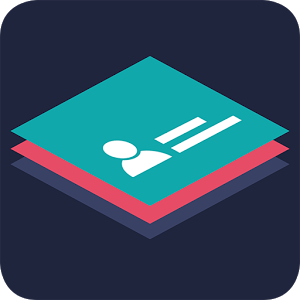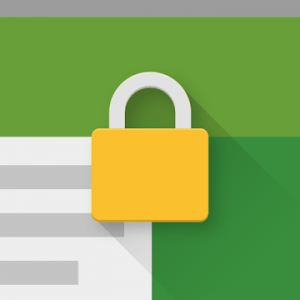 Designed for use on any Android device and is great for creating public kiosks, interactive digital signage etc
Please note Chromebooks are not supported, do not install on Chromebooks.
Designed for use on any Android device and is great for creating public kiosks, interactive digital signage etc.... Lock down the user interface so that the end-user can only access your defined webpage(s) and can't adjust Android system settings or gain access to other applications.
This app uses the Device Administrator permission. You can disable this permissions via Android Settings > Security > Device Admins (before uninstalling).
[How to exit]
Either press the hardware menu button or menu button in the top right hand corner of the screen, enter settings and then tap "Exit to Launcher" or tap anywhere within the webpage 4 times in quick succession to open the password dialog. The default settings password is 0000.
[Key features]
- Password protected settings
- Set as default launcher (prevents app exit)
- Idle page reload
- Hardware control (orientation, screen etc...)
- Cache, cookie & history control
- Disables access to notifications, recent apps, Google Now
- Hides system dialogs
- 70+ configuration options
[More Features]
- Bookmarks Bar
- Barcode Scanner
- NFC Reader
- Fullscreen mode / Hidden Toolbar
- Scheduled Sleep and Wake
- JavaScript Interface
- Google Cloud Print & ESC/POS bluetooth printing
- Screensaver (image(s)/video/website(s))
- Colour themes
- Camera Uploads
- Custom Error/Deny Pages
- Url Whitelist & Blacklist
- WiFi Settings Access
- XML Import/Export
[Xiaomi/Huawei/Acer Devices]
You must set the default launcher manually on these devices before Kiosk Browser will start. Normally within Android Settings > Home.
[Remote Management]
Available on a subscription basis, more information can be found on our website.
[Support & Documentation]
https://kioskbrowser.crisp.help/en/
Designed for use on any Android device and is great for creating public kiosks, interactive digital signage etc
Please note Chromebooks are not supported, do not install on Chromebooks.
Designed for use on any Android device and is great for creating public kiosks, interactive digital signage etc.... Lock down the user interface so that the end-user can only access your defined webpage(s) and can't adjust Android system settings or gain access to other applications.
This app uses the Device Administrator permission. You can disable this permissions via Android Settings > Security > Device Admins (before uninstalling).
[How to exit]
Either press the hardware menu button or menu button in the top right hand corner of the screen, enter settings and then tap "Exit to Launcher" or tap anywhere within the webpage 4 times in quick succession to open the password dialog. The default settings password is 0000.
[Key features]
- Password protected settings
- Set as default launcher (prevents app exit)
- Idle page reload
- Hardware control (orientation, screen etc...)
- Cache, cookie & history control
- Disables access to notifications, recent apps, Google Now
- Hides system dialogs
- 70+ configuration options
[More Features]
- Bookmarks Bar
- Barcode Scanner
- NFC Reader
- Fullscreen mode / Hidden Toolbar
- Scheduled Sleep and Wake
- JavaScript Interface
- Google Cloud Print & ESC/POS bluetooth printing
- Screensaver (image(s)/video/website(s))
- Colour themes
- Camera Uploads
- Custom Error/Deny Pages
- Url Whitelist & Blacklist
- WiFi Settings Access
- XML Import/Export
[Xiaomi/Huawei/Acer Devices]
You must set the default launcher manually on these devices before Kiosk Browser will start. Normally within Android Settings > Home.
[Remote Management]
Available on a subscription basis, more information can be found on our website.
[Support & Documentation]
https://kioskbrowser.crisp.help/en/![]() [Licence]
All features are available to test for free, a licence is required for personal or commercial use.
Our licence agreement can be found here: https://www.android-kiosk.com/eula/
[Licence]
All features are available to test for free, a licence is required for personal or commercial use.
Our licence agreement can be found here: https://www.android-kiosk.com/eula/![]() What's New:
Clear password from password dialog if dialog is resumed/reused
Updated barcode scanning library
● Premium Features Unlocked
● License Activated
This app has no advertisements
Screenshots
[appbox googleplay id=com.procoit.kioskbrowser]
Downloads
What's New:
Clear password from password dialog if dialog is resumed/reused
Updated barcode scanning library
● Premium Features Unlocked
● License Activated
This app has no advertisements
Screenshots
[appbox googleplay id=com.procoit.kioskbrowser]
Downloads
Kiosk Browser Lockdown v2.7.4 [Unlocked] / Mirror
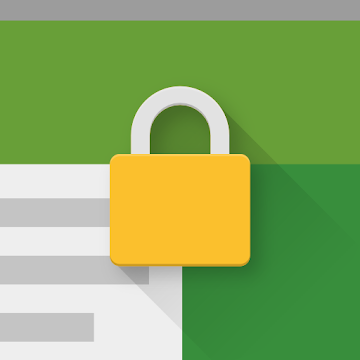
| Name | Kiosk Browser Lockdown |
|---|---|
| Publisher | ProCo IT |
| Genre | Business |
| Version | |
| Update | 24/04/2024 |
| Get it On | Play Store |
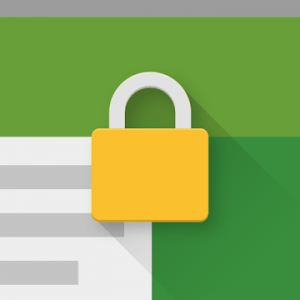
Designed for use on any Android device and is great for creating public kiosks, interactive digital signage etc
Please note Chromebooks are not supported, do not install on Chromebooks.
Designed for use on any Android device and is great for creating public kiosks, interactive digital signage etc…. Lock down the user interface so that the end-user can only access your defined webpage(s) and can’t adjust Android system settings or gain access to other applications.
This app uses the Device Administrator permission. You can disable this permissions via Android Settings > Security > Device Admins (before uninstalling).
[How to exit]
Either press the hardware menu button or menu button in the top right hand corner of the screen, enter settings and then tap “Exit to Launcher” or tap anywhere within the webpage 4 times in quick succession to open the password dialog. The default settings password is 0000.
[Key features]
– Password protected settings
– Set as default launcher (prevents app exit)
– Idle page reload
– Hardware control (orientation, screen etc…)
– Cache, cookie & history control
– Disables access to notifications, recent apps, Google Now
– Hides system dialogs
– 70+ configuration options
[More Features]
– Bookmarks Bar
– Barcode Scanner
– NFC Reader
– Fullscreen mode / Hidden Toolbar
– Scheduled Sleep and Wake
– JavaScript Interface
– Google Cloud Print & ESC/POS bluetooth printing
– Screensaver (image(s)/video/website(s))
– Colour themes
– Camera Uploads
– Custom Error/Deny Pages
– Url Whitelist & Blacklist
– WiFi Settings Access
– XML Import/Export
[Xiaomi/Huawei/Acer Devices]
You must set the default launcher manually on these devices before Kiosk Browser will start. Normally within Android Settings > Home.
[Remote Management]
Available on a subscription basis, more information can be found on our website.
[Support & Documentation]
https://kioskbrowser.crisp.help/en/![]()
[Licence]
All features are available to test for free, a licence is required for personal or commercial use.
Our licence agreement can be found here: https://www.android-kiosk.com/eula/![]()
What’s New:
Clear password from password dialog if dialog is resumed/reused
Updated barcode scanning library
● Premium Features Unlocked
● License Activated
This app has no advertisements
Screenshots
Downloads