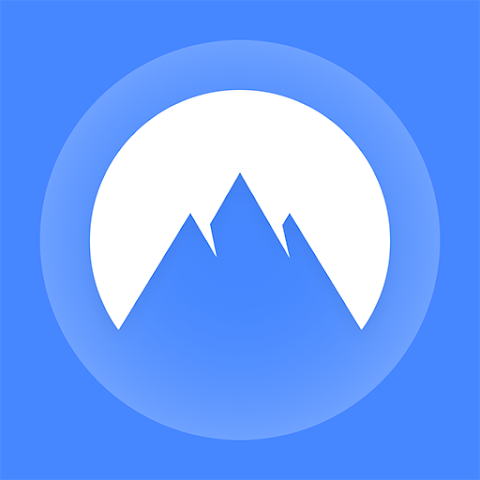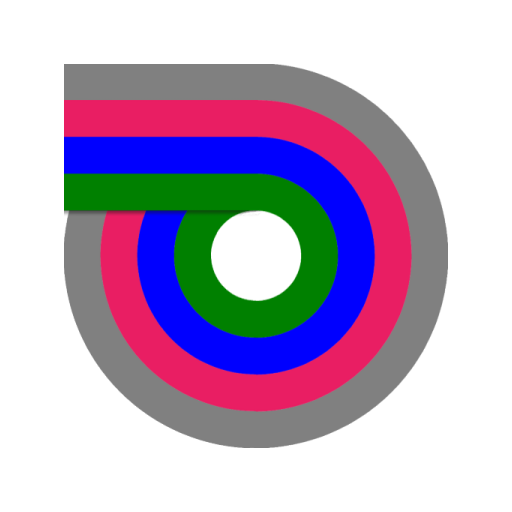KinScreen automatically manages your device's screen to keep it on when you need it and turn it off when you don't. This makes it extremely convenient and efficient for the battery at the same time. No more touching the screen to stop it from timing out. You will notice it's missing on a new device! Keep screen on... • By detected motion • By tilt angle • By waving over proximity sensor • By tapping notification • While in-call • While charging Turn screen off... • By covering proximity sensor (pocket, face down) • After a set time not actively kept on (regular timeout) • After a max keep-on time These rules are very configurable for you to set up as you wish. If you experience an issue, please email [email protected] , or use the contact menu option from the app before leaving a negative review! How It Works: • Motion - The display is kept on by small movements detected from you just holding the device. When motion is not detected, the screen will time out quickly to save battery. Motion is ignored when the device is resting flat so that the screen can time-out on a moving surface. • Proximity - The screen will time out quickly when the proximity sensor is covered so that you don't have to manually turn it off before placing the device in your pocket. Be careful not to cover the proximity sensor while holding the phone in landscape (or use the landscape exception)! The screen may also be kept on by slowly waving over the proximity sensor. • Tilt angle - The screen may be kept on by tilting the phone above a certain angle from flat. • While in call - Use this option if you like your display to remain on while the phone is on a table in a call. The display will still turn off when you place the phone to your ear. • While charging - There's no need to save battery while your device is charging, so use this option to automatically keep the screen on while charging. Highlights: • Works in the dark unlike other apps that use the camera to detect motion. • Battery friendly! The service is designed to be as efficient as possible. It uses little CPU and RAM, and sensor use is highly optimized. • Start it once and forget it! It will not interfere with any other apps that already keep the screen on. • Watch what it does in real-time! The colored statuses at the top let you know what KinScreen is doing. Anything green is keeping the screen on, anything red is turning the screen off and anything yellow is detected and would be keeping the screen on but either there is a rule preventing it or something is turning the screen off. Motion sensor calibration: After installing, please set the device on a very stable surface, tap calibrate and wait 10 seconds for KinScreen to automatically fine tune the motion sensitivity for your device. Screenshots [appbox googleplay id=com.teqtic.kinscreen]

| Name | KinScreen |
|---|---|
| Publisher | TEQTIC |
| Genre | Tools |
| Version | 6.1.2 |
| Update | 02/05/2024 |
| MOD | Premium / Paid features unlocked |
| Get it On | Play Store |
- Premium / Paid features unlocked;
- Disabled / Removed unwanted Permissions + Receivers + Providers + Services;
- Optimized and zipaligned graphics and cleaned resources for fast load;
- Google Play Store install package check disabled;
- Debug code removed;
- Remove default .source tags name of the corresponding java files;
- AOSP compatible mode;
- Remove Promo Apps from menu;
- Languages: Full Multi Languages;
- CPUs: universal architecture;
- Screen DPIs: 120dpi, 160dpi, 240dpi, 320dpi, 480dpi, 640dpi;
- Original package signature changed.
KinScreen automatically manages your device’s screen to keep it on when you need it and turn it off when you don’t. This makes it extremely convenient and efficient for the battery at the same time. No more touching the screen to stop it from timing out. You will notice it’s missing on a new device!
Keep screen on…
• By detected motion
• By tilt angle
• By waving over proximity sensor
• By tapping notification
• While in-call
• While charging
Turn screen off…
• By covering proximity sensor (pocket, face down)
• After a set time not actively kept on (regular timeout)
• After a max keep-on time
These rules are very configurable for you to set up as you wish.
If you experience an issue, please email [email protected] , or use the contact menu option from the app before leaving a negative review!
How It Works:
• Motion – The display is kept on by small movements detected from you just holding the device. When motion is not detected, the screen will time out quickly to save battery. Motion is ignored when the device is resting flat so that the screen can time-out on a moving surface.
• Proximity – The screen will time out quickly when the proximity sensor is covered so that you don’t have to manually turn it off before placing the device in your pocket. Be careful not to cover the proximity sensor while holding the phone in landscape (or use the landscape exception)! The screen may also be kept on by slowly waving over the proximity sensor.
• Tilt angle – The screen may be kept on by tilting the phone above a certain angle from flat.
• While in call – Use this option if you like your display to remain on while the phone is on a table in a call. The display will still turn off when you place the phone to your ear.
• While charging – There’s no need to save battery while your device is charging, so use this option to automatically keep the screen on while charging.
Highlights:
• Works in the dark unlike other apps that use the camera to detect motion.
• Battery friendly! The service is designed to be as efficient as possible. It uses little CPU and RAM, and sensor use is highly optimized.
• Start it once and forget it! It will not interfere with any other apps that already keep the screen on.
• Watch what it does in real-time! The colored statuses at the top let you know what KinScreen is doing. Anything green is keeping the screen on, anything red is turning the screen off and anything yellow is detected and would be keeping the screen on but either there is a rule preventing it or something is turning the screen off.
Motion sensor calibration:
After installing, please set the device on a very stable surface, tap calibrate and wait 10 seconds for KinScreen to automatically fine tune the motion sensitivity for your device.
Screenshots