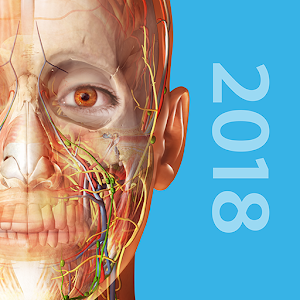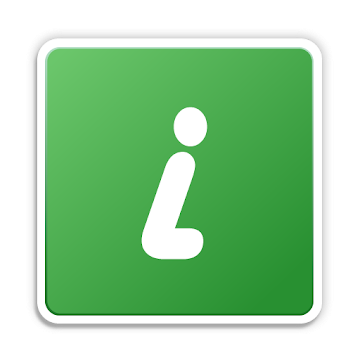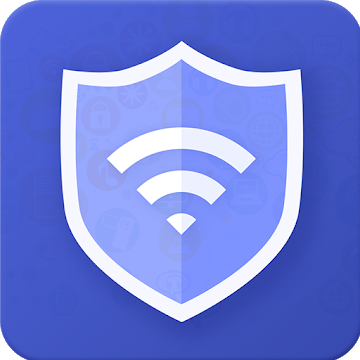Set-up
Please set up by the following procedure.
Set-up
Please set up by the following procedure.
In Android 5.0 or later, an error may occur.
If an error occurs, install the "Alert Window Checker" from below, please stop the app that inhibit the activation.
Alert Window Checker
https://play.google.com/store/apps/details?id=jp.sfapps.alertwindowchecker
Unlocked Button List
The unlocked button list is shown below. Users can also be added.
・INSTALL button
It will be displayed when you install the app from the apk file.
・Vpn button(Android 4.3 or lator)
It will be displayed when you want to allow the VPN.
・Accessibility button(Android 5.0 or lator)
It will be displayed when you activate the accessibility features.
・ALLOW button(Android 6.0)
It will be displayed when the app requests the permission of the authority.
It is also effective for permission buttons on the "App permissions" screen in the settings.
・START NOW button(Android 6.0 or lator)
It will be displayed when you allow the screen capture.
・ACTIVATE button(Android 6.0 or lator)
It will be displayed when you activate device administrator.
Note
As this app avoids the security of Android, your device might become vulnerable to unauthorized apps.
Read the following things, please use this on your understanding.
Reason that button is locked
The Android has been equipped with the feature called "Alert Window" or "Toast". It is the ability to display the layout in front than normal app.
If this feature is exploited, a user will be allowed to unintended operation named "Tap Jacking Attack".
Android has set the security to some buttons in order to prevent this. If the layout in front of the button is being displayed, the button is locked.
Generally, the security is released by stopping the app that displays the layout in front of the button.
About Tap Jacking Attack
Illegal window is displayed in the foreground and a user will be allowed to illegal operation as follows:
・Download and install the illegal apps
・Fraudulent billing
・Grant Illegal permission, etc.
About Locked Button
Locked button will not change the color even if the tap.
In Android 6.0 or later, the following message may be displayed when you tap the locked button.
・Because an app is obscuring a permission request, Settings can’t verify your response.
・Screen overlay detected To change this permission setting, you first have to turn off the screen overlay from Settings > Apps
What's New
・Added "Target" item to the settings.
・Merged "Register" settings to "Target" settings.
● Ad Free Unlocked
Screenshots
[appbox googleplay jp.sfapps.installbuttonunlocker]

Install Button Unlocker v3.6 [Unlocked] [Latest]
v| Name | |
|---|---|
| Publisher | |
| Genre | Uncategorized |
| Version | |
| Update | 24/04/2024 |

Set-up
Please set up by the following procedure.
- Turn on the switch on top-right corner in the screen of the “Install Button Unlocker”.
- Accessibility screen is opened. Please select the “Install Button Unlocker” item from the list.
- Turn on the switch on the top-right corner.
- “Use Install Button Unlocker?” dialog is displayed. Then choose OK button.
In Android 5.0 or later, an error may occur.
If an error occurs, install the “Alert Window Checker” from below, please stop the app that inhibit the activation.
Alert Window Checker
https://play.google.com/store/apps/details?id=jp.sfapps.alertwindowchecker
Unlocked Button List
The unlocked button list is shown below. Users can also be added.
・INSTALL button
It will be displayed when you install the app from the apk file.
・Vpn button(Android 4.3 or lator)
It will be displayed when you want to allow the VPN.
・Accessibility button(Android 5.0 or lator)
It will be displayed when you activate the accessibility features.
・ALLOW button(Android 6.0)
It will be displayed when the app requests the permission of the authority.
It is also effective for permission buttons on the “App permissions” screen in the settings.
・START NOW button(Android 6.0 or lator)
It will be displayed when you allow the screen capture.
・ACTIVATE button(Android 6.0 or lator)
It will be displayed when you activate device administrator.
Note
As this app avoids the security of Android, your device might become vulnerable to unauthorized apps.
Read the following things, please use this on your understanding.
Reason that button is locked
The Android has been equipped with the feature called “Alert Window” or “Toast”. It is the ability to display the layout in front than normal app.
If this feature is exploited, a user will be allowed to unintended operation named “Tap Jacking Attack”.
Android has set the security to some buttons in order to prevent this. If the layout in front of the button is being displayed, the button is locked.
Generally, the security is released by stopping the app that displays the layout in front of the button.
About Tap Jacking Attack
Illegal window is displayed in the foreground and a user will be allowed to illegal operation as follows:
・Download and install the illegal apps
・Fraudulent billing
・Grant Illegal permission, etc.
About Locked Button
Locked button will not change the color even if the tap.
In Android 6.0 or later, the following message may be displayed when you tap the locked button.
・Because an app is obscuring a permission request, Settings can’t verify your response.
・Screen overlay detected To change this permission setting, you first have to turn off the screen overlay from Settings > Apps
What’s New
・Added “Target” item to the settings.
・Merged “Register” settings to “Target” settings.
● Ad Free Unlocked
Screenshots