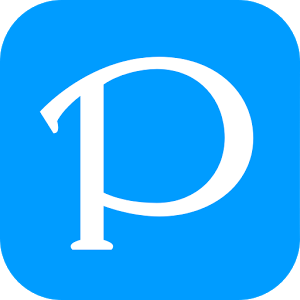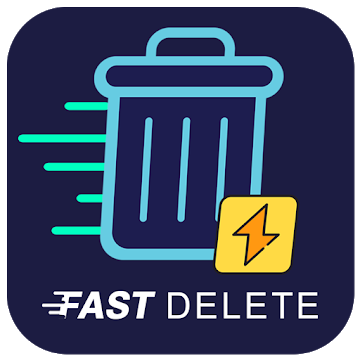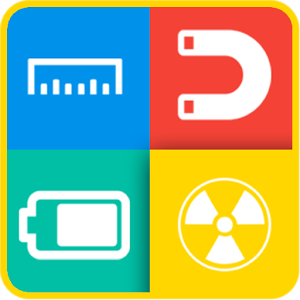What's New Advanced interactive Notifications in Tasker with JellyBean support.
(WARNING: YOU MUST HAVE TASKER INSTALLED FOR THIS APP TO BE OF ANY USE: AutoNotification is only usable as a plugin in Tasker. Please don't rate it negatively because of this.)
Please don't leave negative feedback without contacting me first. I'll always do my best to help you, and I can't do that if I can't contact you.
See how to get started here: http://joaoapps.com/autonotification/
With AutoNotification you can create notifications in Tasker with the following characteristics:
- Title
- Text (Can be a really long text in Jelly Bean)
- Ticker Text
- Small Lower Right String
- Small Lower Right Number (may be rendered a bit bigger than the string on some devices)
- SubText (Secondary notification text)
- Message on receive (you can react to messages in an AutoNotification profile)
- Message on Touch (you can react to messages in an AutoNotification profile)
- Message on Dismiss
- Url to open on Touch
- Icon (URL of a custom icon; local or web URL)
- Id (Notifications with equal Ids will overlap eachother; useful for situations where you'd only want the latest status update, e.g. your battery level)
- Priority (controls how high on your notification list it appears)
- Make Persistent
- Dismiss on Touch (true or false)
- Sound
- LED Color
- LED On (time the LED is on)
- LED Off (time the LED is off)
- Vibration (vibration pattern on receive; generate one here: http://goo.gl/svMXG)
- Picture (big picture URL for Jelly Bean notifications; local or web URL)
- Max Progress (max value of a progress bar)
- Progress of the progress bar
- Indeterminate Progress bar (true or false)
- Share Button
- Button 1, 2 and 3 (custom buttons that you can react to in an AutoNotification profile)
- Label 1, 2 and 3 (labels for the buttons)
- Icon 1, 2 and 3 (icons for the buttons)
Lite version restrictions:
- Title and Text are limited to 5 characters
- LED color will always be red with 100ms on and off time
- Vibration not supported
- Custom sounds not supported
- Messages you can react to in an AutoNotification profile are limited to 2 characters
Get the full version in-app.
Like mentioned above, you can react to notifications in Tasker using the joaomgcd command system. Check out how it works here: http://goo.gl/PRQas
Demo of an interactive notification: http://www.youtube.com/watch?v=Br050i8uGiY
Demo from www.pocketables.com: http://www.youtube.com/watch?v=8nboZy3kBBY
Tips for using lists with AutoNotification: http://goo.gl/CmrRI
To create an interactive notification that copies the word "test" to the phone's clipboard, follow these steps:
- Add an AutoNotification notification action in Tasker (new Task -> Plugins -> AutoNotification)
- Set any of the fields above that you can react to (like Message on Touch) to "copy=:=test" (without the quotes)
- Create a new profile and add an AutoNotification condition to it (New Profile -> Condition -> Plugins -> AutoNotification)
- In the message filter write "copy=:=". This will make this profile activate with every message that has the "copy=:=" expression in it.
- In the corresponding Entry task add a Copy to Clipboard action and set the text to %ancomm. %ancomm is one of the variables available in the Entry Task of an AutoNotification profile and is any text to the right of =:=
- Done. Now "test" is on your phone's clipboard
In AutoNotification, the default variable names for its messages are:
- %anmessage for all of the message
- %anpar1, %anpar2, %anpar3, etc for every word on the left of =:=
- %ancomm for all text to the right of =:=
With this command system you can do anything you want in Tasker from your custom notification.
Notification Interception only works with Android 4.3+
Advanced interactive Notifications in Tasker with JellyBean support.
(WARNING: YOU MUST HAVE TASKER INSTALLED FOR THIS APP TO BE OF ANY USE: AutoNotification is only usable as a plugin in Tasker. Please don't rate it negatively because of this.)
Please don't leave negative feedback without contacting me first. I'll always do my best to help you, and I can't do that if I can't contact you.
See how to get started here: http://joaoapps.com/autonotification/
With AutoNotification you can create notifications in Tasker with the following characteristics:
- Title
- Text (Can be a really long text in Jelly Bean)
- Ticker Text
- Small Lower Right String
- Small Lower Right Number (may be rendered a bit bigger than the string on some devices)
- SubText (Secondary notification text)
- Message on receive (you can react to messages in an AutoNotification profile)
- Message on Touch (you can react to messages in an AutoNotification profile)
- Message on Dismiss
- Url to open on Touch
- Icon (URL of a custom icon; local or web URL)
- Id (Notifications with equal Ids will overlap eachother; useful for situations where you'd only want the latest status update, e.g. your battery level)
- Priority (controls how high on your notification list it appears)
- Make Persistent
- Dismiss on Touch (true or false)
- Sound
- LED Color
- LED On (time the LED is on)
- LED Off (time the LED is off)
- Vibration (vibration pattern on receive; generate one here: http://goo.gl/svMXG)
- Picture (big picture URL for Jelly Bean notifications; local or web URL)
- Max Progress (max value of a progress bar)
- Progress of the progress bar
- Indeterminate Progress bar (true or false)
- Share Button
- Button 1, 2 and 3 (custom buttons that you can react to in an AutoNotification profile)
- Label 1, 2 and 3 (labels for the buttons)
- Icon 1, 2 and 3 (icons for the buttons)
Lite version restrictions:
- Title and Text are limited to 5 characters
- LED color will always be red with 100ms on and off time
- Vibration not supported
- Custom sounds not supported
- Messages you can react to in an AutoNotification profile are limited to 2 characters
Get the full version in-app.
Like mentioned above, you can react to notifications in Tasker using the joaomgcd command system. Check out how it works here: http://goo.gl/PRQas
Demo of an interactive notification: http://www.youtube.com/watch?v=Br050i8uGiY
Demo from www.pocketables.com: http://www.youtube.com/watch?v=8nboZy3kBBY
Tips for using lists with AutoNotification: http://goo.gl/CmrRI
To create an interactive notification that copies the word "test" to the phone's clipboard, follow these steps:
- Add an AutoNotification notification action in Tasker (new Task -> Plugins -> AutoNotification)
- Set any of the fields above that you can react to (like Message on Touch) to "copy=:=test" (without the quotes)
- Create a new profile and add an AutoNotification condition to it (New Profile -> Condition -> Plugins -> AutoNotification)
- In the message filter write "copy=:=". This will make this profile activate with every message that has the "copy=:=" expression in it.
- In the corresponding Entry task add a Copy to Clipboard action and set the text to %ancomm. %ancomm is one of the variables available in the Entry Task of an AutoNotification profile and is any text to the right of =:=
- Done. Now "test" is on your phone's clipboard
In AutoNotification, the default variable names for its messages are:
- %anmessage for all of the message
- %anpar1, %anpar2, %anpar3, etc for every word on the left of =:=
- %ancomm for all text to the right of =:=
With this command system you can do anything you want in Tasker from your custom notification.
Notification Interception only works with Android 4.3+
Screenshots
[appbox googleplay com.joaomgcd.autonotification]
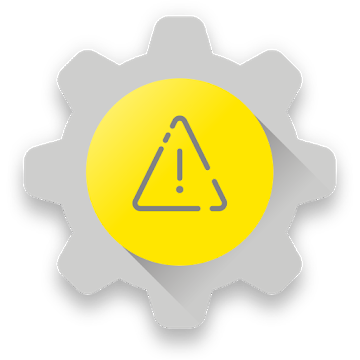
AutoNotification Pro v3.8.2b [Unlocked] [Latest]
v| Name | |
|---|---|
| Publisher | |
| Genre | Social |
| Version | |
| Update | 24/04/2024 |
| Get it On | Play Store |

Advanced interactive Notifications in Tasker with JellyBean support.
(WARNING: YOU MUST HAVE TASKER INSTALLED FOR THIS APP TO BE OF ANY USE: AutoNotification is only usable as a plugin in Tasker. Please don’t rate it negatively because of this.)
Please don’t leave negative feedback without contacting me first. I’ll always do my best to help you, and I can’t do that if I can’t contact you.
See how to get started here: http://joaoapps.com/autonotification/
With AutoNotification you can create notifications in Tasker with the following characteristics:
– Title
– Text (Can be a really long text in Jelly Bean)
– Ticker Text
– Small Lower Right String
– Small Lower Right Number (may be rendered a bit bigger than the string on some devices)
– SubText (Secondary notification text)
– Message on receive (you can react to messages in an AutoNotification profile)
– Message on Touch (you can react to messages in an AutoNotification profile)
– Message on Dismiss
– Url to open on Touch
– Icon (URL of a custom icon; local or web URL)
– Id (Notifications with equal Ids will overlap eachother; useful for situations where you’d only want the latest status update, e.g. your battery level)
– Priority (controls how high on your notification list it appears)
– Make Persistent
– Dismiss on Touch (true or false)
– Sound
– LED Color
– LED On (time the LED is on)
– LED Off (time the LED is off)
– Vibration (vibration pattern on receive; generate one here: http://goo.gl/svMXG)
– Picture (big picture URL for Jelly Bean notifications; local or web URL)
– Max Progress (max value of a progress bar)
– Progress of the progress bar
– Indeterminate Progress bar (true or false)
– Share Button
– Button 1, 2 and 3 (custom buttons that you can react to in an AutoNotification profile)
– Label 1, 2 and 3 (labels for the buttons)
– Icon 1, 2 and 3 (icons for the buttons)
Lite version restrictions:
– Title and Text are limited to 5 characters
– LED color will always be red with 100ms on and off time
– Vibration not supported
– Custom sounds not supported
– Messages you can react to in an AutoNotification profile are limited to 2 characters
Get the full version in-app.
Like mentioned above, you can react to notifications in Tasker using the joaomgcd command system. Check out how it works here: http://goo.gl/PRQas
Demo of an interactive notification: http://www.youtube.com/watch?v=Br050i8uGiY
Demo from www.pocketables.com: http://www.youtube.com/watch?v=8nboZy3kBBY
Tips for using lists with AutoNotification: http://goo.gl/CmrRI
To create an interactive notification that copies the word “test” to the phone’s clipboard, follow these steps:
– Add an AutoNotification notification action in Tasker (new Task -> Plugins -> AutoNotification)
– Set any of the fields above that you can react to (like Message on Touch) to “copy=:=test” (without the quotes)
– Create a new profile and add an AutoNotification condition to it (New Profile -> Condition -> Plugins -> AutoNotification)
– In the message filter write “copy=:=”. This will make this profile activate with every message that has the “copy=:=” expression in it.
– In the corresponding Entry task add a Copy to Clipboard action and set the text to %ancomm. %ancomm is one of the variables available in the Entry Task of an AutoNotification profile and is any text to the right of =:=
– Done. Now “test” is on your phone’s clipboard
In AutoNotification, the default variable names for its messages are:
– %anmessage for all of the message
– %anpar1, %anpar2, %anpar3, etc for every word on the left of =:=
– %ancomm for all text to the right of =:=
With this command system you can do anything you want in Tasker from your custom notification.
Notification Interception only works with Android 4.3+
What’s New
- Comment here: https://plus.google.com/u/0/+Jo%C3%A3oDias/posts/FVwnnrqzb4a
- Added free 7 day trial option so you can try out the full app
- Added options to show a chronometer in a notification counting either up or down. Video example at the link
- Added another 20 AutoNotification tiles, making those 40 now!
- http://joaoapps.com/autonotification/changelog/
Screenshots